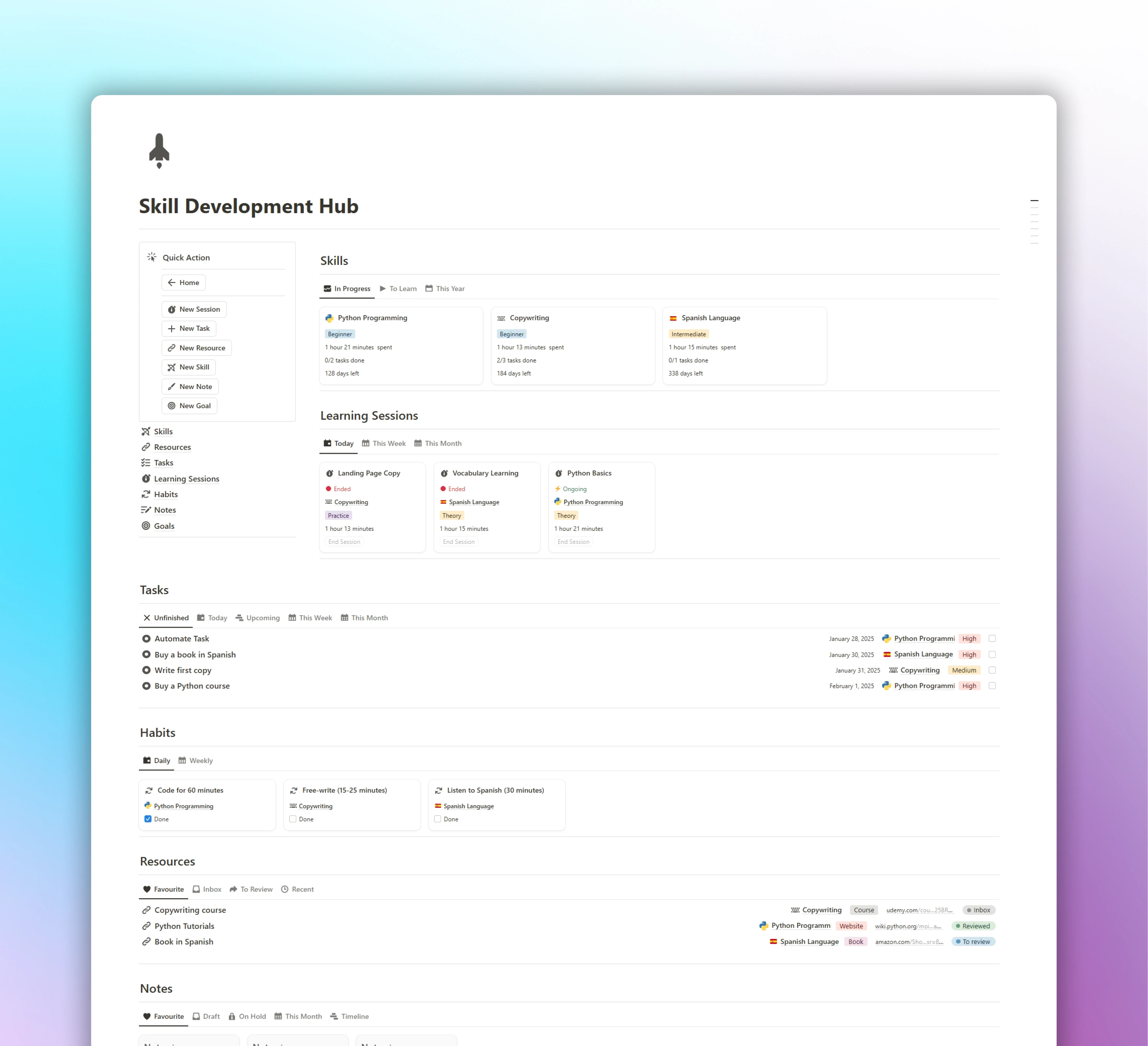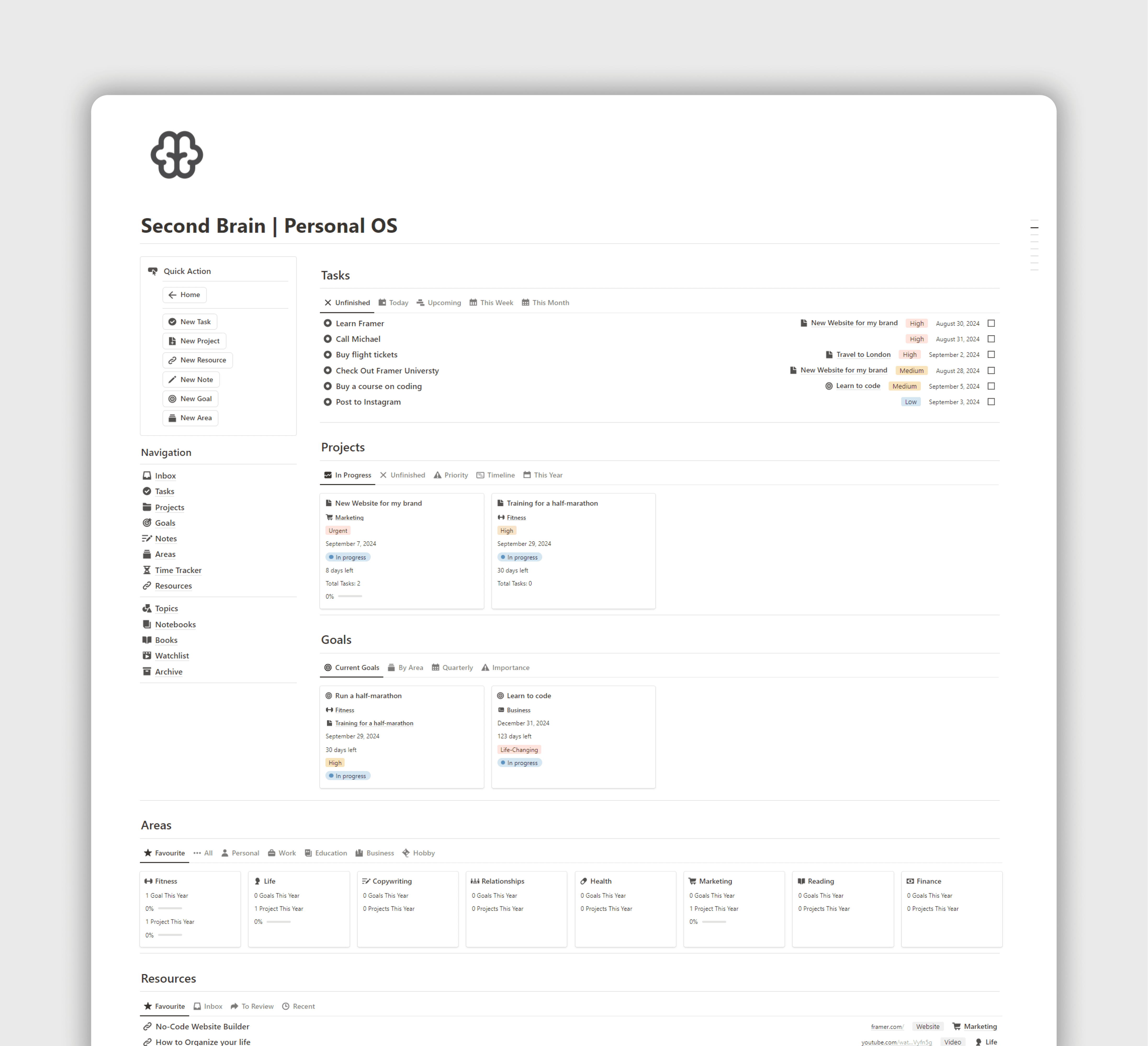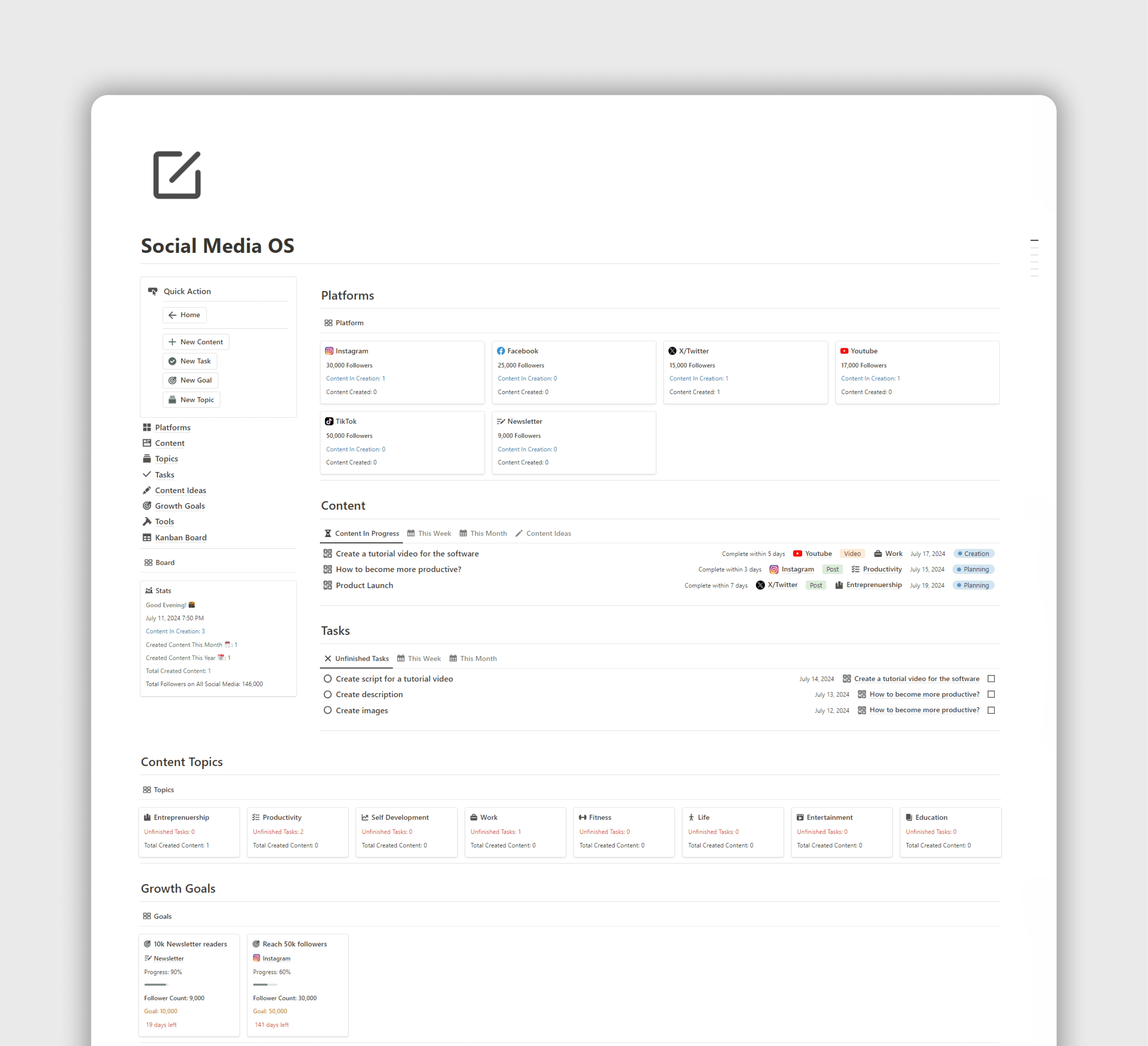How to Use Notion for Project Management
Set Up Notion for Managing Projects: Databases, Task Lists, Team Coordination

FocusWhale
Saturday, January 25, 2025
More teams are now using Notion to organize their project work. Instead of juggling scattered notes, to-do lists, and spreadsheets, this tool lets you bundle everything into a single workspace you can tweak to match your team’s style. Whether you’re planning a quick two-week sprint or a year-long initiative, here’s how to build a Notion setup that actually works—no vague jargon, just clear steps.
Understanding Notion Basics
Before diving into project management specifics, it's crucial to grasp the fundamental concepts that make Notion unique.
What is Notion?
Notion is an all-in-one workspace that blends the functionality of several tools into a single, customizable platform. It's designed to help teams organize information, manage tasks, and collaborate seamlessly. Unlike traditional project management software, Notion offers a blank canvas that you can shape to fit your team's specific needs.
Key Notion Concepts
At the core of Notion are three main elements: pages, blocks, and databases.
Pages serve as containers for your content. Think of them as digital documents that can hold any type of information. You can nest pages within other pages, creating a hierarchical structure for your projects and tasks.
Blocks are the building blocks of Notion. Every piece of content in Notion is a block, whether it's text, an image, a to-do list, or even an embedded spreadsheet. This block-based system allows for incredible flexibility in how you structure and present information.
Databases in Notion are powerful tools for organizing and viewing data. They can be customized to track tasks, projects, team members, or any other information relevant to your work. The ability to create multiple views of the same database (like tables, boards, and calendars) is what makes Notion particularly useful for project management.
Setting Up Your Notion Workspace for Project Management
Now that we understand the basics, let's dive into setting up a project management system in Notion.
Creating a Project Management Hub
The first step is to create a main project dashboard. This will serve as your central location for accessing all project-related information. Start by creating a new page and naming it something like "Project Management Hub" or "Project Central."
Within this hub, you'll want to organize your projects and tasks in a way that makes sense for your team. Consider creating separate sections for active projects, completed projects, and project resources.
To save time in the future, create templates for recurring items like project briefs or meeting notes. This ensures consistency and speeds up the process of starting new projects.
Designing Project Databases
The heart of your project management system will be your databases. Here are three essential databases to consider:
Task Database: This will track individual tasks across all projects. Include properties like task name, assignee, due date, status, and related project.
Project Database: Use this to keep an overview of all projects. Properties might include project name, status, start date, end date, and team members involved.
Team Member Database: Create a database to track team information, skills, and current workload.
Customizing Views
One of Notion's strengths is its ability to present the same information in different ways. For your task database, consider setting up these views:
Table View: A spreadsheet-like view for a comprehensive look at all tasks.
Kanban Board: To visualize task progress through different stages.
Calendar View: For deadline tracking and scheduling.
Timeline View: To see tasks laid out over time, especially useful for longer projects.
Establishing Project Hierarchies
Organize your projects with a clear hierarchy. A typical structure might look like this:
Projects > Tasks > Subtasks
This hierarchy helps team members understand how their individual tasks fit into the larger project scope.
Managing Projects with Notion
With your workspace set up, it's time to put Notion to work managing your projects.
Creating and Organizing Projects
When starting a new project, begin by using your project template. This should include all the standard information you need for every project, such as project goals, team members, and key milestones.
Set up individual project pages that link to relevant tasks, documents, and resources. This centralized approach ensures that all project-related information is easily accessible.
Task Management
Effective task management is crucial for project success. In Notion, you can assign tasks to team members, set due dates, and prioritize work all within your task database.
Add detailed information to each task, such as descriptions, checklists, and file attachments. This provides team members with all the context they need to complete their work efficiently.
Tracking Progress
Use status properties to track the progress of tasks and projects. You might use labels like "Not Started," "In Progress," "Under Review," and "Completed."
Progress bars and percentages can provide a quick visual indicator of how far along a project or task is. For major project phases, set up milestones to mark significant achievements and keep the team motivated.
Team Collaboration
Notion excels at fostering team collaboration. Use the comment feature to discuss tasks and projects directly within the relevant pages. @mentions ensure that team members are notified when their input is needed.
Set up sharing permissions carefully to ensure that team members have access to the information they need while maintaining the security of sensitive data.
Advanced Notion Project Management Techniques
As you become more comfortable with Notion, you can implement more advanced techniques to further enhance your project management.
Automating Workflows
Notion's formula property allows you to create automated workflows. For example, you could automatically update a task's status based on its due date or assign a priority level based on certain criteria.
For more complex automations, integrate Notion with tools like Zapier to connect with other apps in your workflow.
Resource Management
Keep track of your team's capacity by creating a workload view in your team member database. This can help prevent burnout and ensure that work is distributed evenly.
Use rollup properties to aggregate information from related databases. For instance, you could see the total number of tasks assigned to each team member directly in the team database.
Reporting and Analytics
Create custom views in your databases specifically for reporting purposes. These might include filtered views that show only high-priority tasks or projects that are behind schedule.
Use Notion's relational databases to link related information and create comprehensive reports. For example, you could generate a view that shows all tasks related to a specific project, along with their status and assigned team members.
Managing Multiple Projects
For teams juggling multiple projects, create a project portfolio view that provides a high-level overview of all active projects. This can help with resource allocation and prioritization across the entire organization.
Track cross-project dependencies by linking related tasks or projects. This ensures that delays in one project are accounted for in dependent projects.

Best Practices for Notion Project Management
To get the most out of Notion for project management, consider these best practices:
Consistent Naming Conventions
Establish clear naming conventions for your pages, databases, and properties. This makes it easier for team members to find information and maintains a professional appearance in your workspace.
Regular Maintenance and Cleanup
Schedule regular times to review and clean up your Notion workspace. Archive completed projects, update outdated information, and refine your system based on team feedback.
Training Team Members
Invest time in training your team on how to use Notion effectively. Create a guide or wiki within Notion itself that outlines your team's specific processes and best practices.
Balancing Flexibility with Structure
While Notion's flexibility is one of its strengths, too much freedom can lead to chaos. Strike a balance by providing templates and guidelines while still allowing team members to customize their workflows when needed.
Leveraging Notion Templates
Take advantage of focuswhale templates and community-created templates. These can provide inspiration and save time when setting up new projects or workflows.
Conclusion
Notion offers a powerful and flexible platform for project management. By setting up a thoughtful structure, leveraging databases and views, and implementing best practices, you can create a project management system that adapts to your team's unique needs.
Remember that your Notion setup will likely evolve as you use it. Regularly gather feedback from your team and be willing to adjust your system. With practice and refinement, Notion can become an indispensable tool for keeping your projects on track and your team aligned.
Start by implementing the basics outlined in this guide, and then gradually incorporate more advanced features as you become more comfortable with the platform. Happy project managing!
workspace organization, task management, team collaboration, project tracking, productivity tools, project management, project manager
Other Blog Posts
FAQ
Premium Notion Systems
Subscribe to Our Newsletter
Join the 7,000 subscribers who read our irregular newsletter.