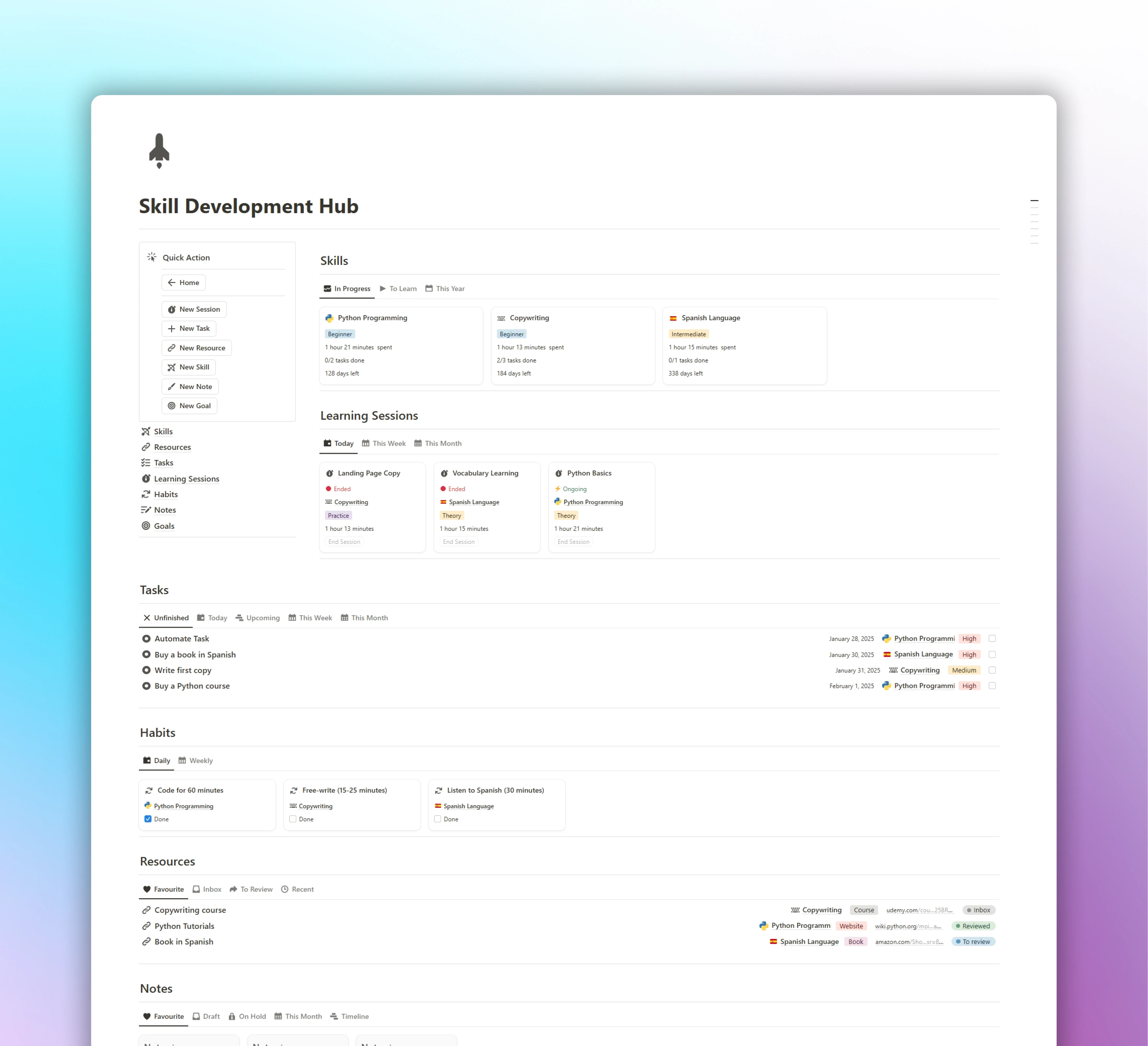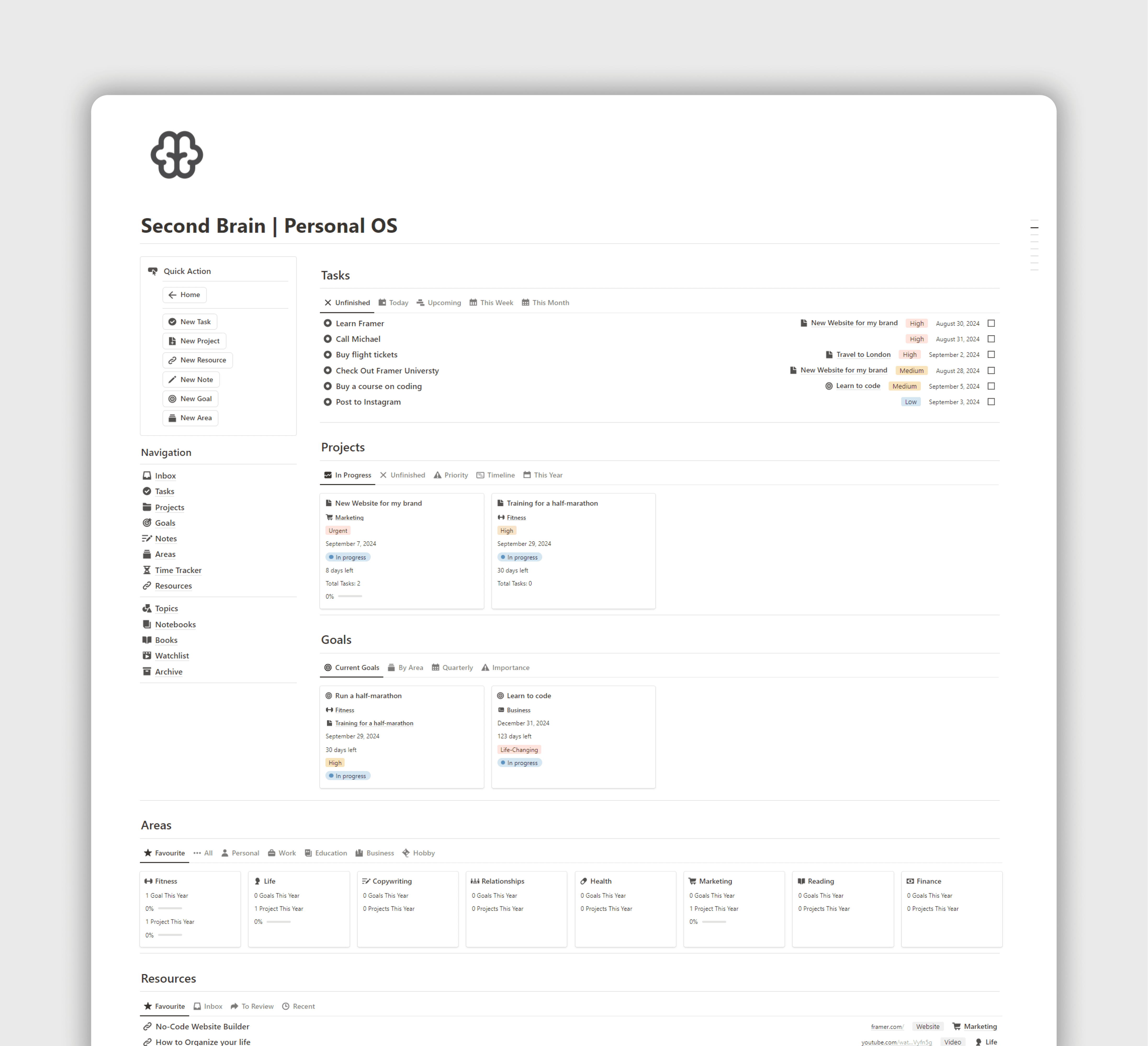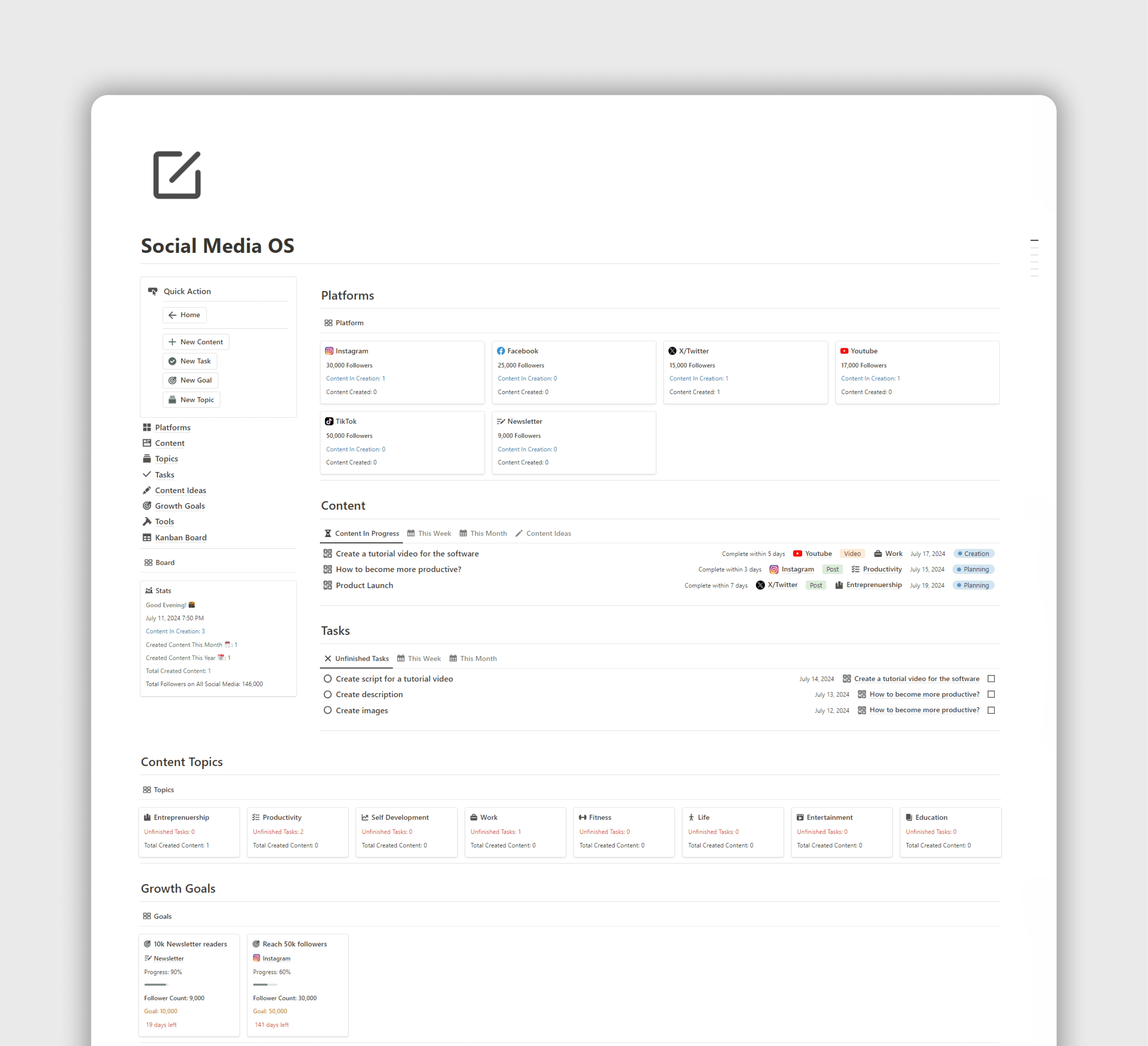How to use Notion?
Notion is a powerful all-in-one workspace transforming productivity.

FocusWhale
Thursday, June 20, 2024
Notion is a productivity tool that combines note-taking, task management, database handling, and more into one app. Here’s a step-by-step guide to help you get started with Notion:
1. Sign Up and Set Up Your Account
Go to the Notion Website: Visit
notion.soCreate an Account: You can sign up using your email or with a Google account
Download the App: Notion is available as a web app, desktop app (Windows and macOS), and mobile app (iOS and Android). Download the app for your preferred platform.
2. Explore the Interface
Sidebar: This is where you navigate between pages, access settings, and more.
Pages: Notion’s basic unit. You can create, organize, and nest pages.
Blocks: Everything in Notion is a block (text, images, tables, etc.). You can drag and drop blocks to rearrange content.
3. Get your first Notion template
To get started quickly, use a template that suits your needs. Go to
focuswhale.com/notion-templatesto find a variety of templates for different purposes.
4. Customize Your Workspace
Themes: Choose between light and dark mode in settings.
Icons and Covers: Add icons and cover images to pages to personalize them.
Page Layouts: Adjust page width and add columns for better organization.
Whether you're managing projects, taking notes, or organizing your life, Notion has the tools you need to succeed.
Notion, Productivity, Templates, Workspace, Notion Templates
Other Blog Posts
FAQ
Premium Notion Systems
Subscribe to Our Newsletter
Join the 7,000 subscribers who read our irregular newsletter.